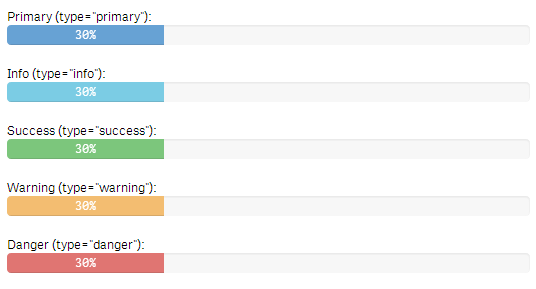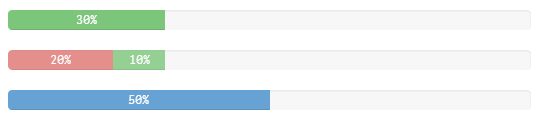Progressbar Component
The wiProgressbar component has been created by leveraging the progressbar component of Boostrap: http://getbootstrap.com/components/#progress
Bootstrap style-definitions will be added automatically if you use wi-progressbar.
Basic Example
Html:
<wi-progressbar max="100" value="50">50%</wi-progressbar>Result:
Properties
wi-progressbar is only available as an Html-element not as an attribute.
max
A number that specifies the total value of bars that is required.
(Default: 100)value
The current value of progress completed.type
Style type. Possible values areprimary,info,success,warning,danger,inverse
(Default: null)animate
Whether bars use transitions to achieve the width change.
(Default: true)
Example Using All Properties
<wi-progressbar
max="100"
value="50"
animate="true"
type="danger">50%
</wi-progressbar>Stacked Progressbar
If you want to add multiple bars into the same progressbar you can create a stacked progessbar:
Basic Example
Html:
<wi-progressbar>
<progress>
<bar value="20" type="danger">20%</bar>
<bar value="10" type="success">10%</bar>
<bar value="60" type="info">60%</bar>
</progress>
</wi-progressbar>Result:
Examples
Types
Examples how a progressbar would look like depending on the chosen type:
Multiple Progressbars in a Single qWidget
Html:
<!--
Property definition for this example:
~~
layout.property1: 100
layout.property2: 30
layout.property3: 20
layout.property4: 10
layout.property5: 50
-->
<wi-bootstrap>
<div class="container-fluid">
<div class="row">
<wi-progressbar
max="layout.property1"
value="layout.property2"
type="success">{{layout.property2}}%
</wi-progressbar>
</div>
<div class="row">
<wi-progressbar>
<progress>
<bar value="layout.property3" type="danger">{{layout.property3}}%</bar>
<bar value="layout.property4" type="success">{{layout.property4}}%</bar>
</progress>
</wi-progressbar>
</div>
<div class="row">
<wi-progressbar
max="100"
value="layout.property5">{{layout.property5}}%
</wi-progressbar>
</div>
</div>
</wi-bootstrap>Result: