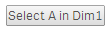wiAction Component
The directive wiAction allows you to add actions to any element (very similar to the concept of actions in QlikView 11).
Basic Usage
You can add the wi-action directive to any Html-element, a button, a div, a link, etc.
Example:
<ANY
wi-action="back">
</ANY>Result: If the user clicks on the element the last selection in the current app will be called.
Multiple Actions
Multiple actions triggered by the same event can be defined by delimiting the actions with a semicolon (;).
<ANY
wi-action="field.selectAlternative('Dim1',true);field.lock('Dim1')">
</ANY>First select the alternatives in the field Dim1, then locks the selections in field Dim1.
Available Actions
The following actions are available:
Selections
| Action | Description |
|---|---|
back |
Back to the last selection in the current app. |
forward |
Next selection in the current app. |
clearAll |
Clear all selections in the current app. |
lockall |
Lock all selections in the current app. |
unlockAll |
Unlock all selections in the current app. |
selectValues |
Select values of the current object (see examples below) Parameters: dimNo - Dimension index number (zero based)values - Array of value indices to selecttoggleMode - defines if toggling should be enabled (true by default).Example: wi-action="selectValues(0,0,true);"wi-action="selectValues(0,{{row[0].qElemNumber}},true);" |
Bookmarks
| Action | Description |
|---|---|
bookmark.apply |
Apply a bookmark. Parameter: id - Id of the bookmarkExample: wiAction="bookmark.apply('Xzraf')" |
bookmark.create |
Create a bookmark. Parameters: name - Name of the bookmarkdescription - Description of the bookmark.Example: wiAction="bookmark.create('My new Bookmark', 'This is the description.')" |
bookmark.remove |
Deletes a bookmark. Parameter: id - Id of the bookmark.Example: wiAction="bookmark.remove('ZwAkr')" |
Field Methods
| Action | Description |
|---|---|
field.clear |
Clear a field selection. Parameter: name - Name of the fieldExample: wi-action="field.clear('Dim1')" |
field.clearOther |
Clear all fields except the selected one. Parameter: name - Name of the fieldsoftlock - If true, locked selections can be overridden.Example: wi-action="field.clearOther('Dim1', true)" |
field.lock |
Lock a field selection. Parameter: name - Name of the field.Example: wi-action="field.lock('Dim1')" |
field.select |
Select field values. Parameters: name - Name of the fieldvalues - Array of values to selecttoggle - Enable/disable togglingsoftlock - If true, locked selections can be overridden.Example: wi-action="field.select('Dim1', [1,2,3], true, false)" |
field.selectAll |
Select all values in a field. Parameters: name - Name of the fieldsoftlock - If true, locked selections can be overridden.Example: wi-action="field.selectAll('Dim1', true)" |
field.selectAlternative |
Select alternative values in a field (Bug in 0.96, not working). Parameters: name - Name of the fieldsoftlock - If true, locked selections can be overridden.Example: wi-action="field.selectAlternative('Dim1', true)" |
field.selectExcluded |
Select excluded values in a field. Parameters: name - Name of the field.softlock - If true, locked selections can be overridden.Example: wi-action="field.selectExcluded('Dim1', true)" |
field.selectMatch |
Select matching field values. Parameters: name - Name of the fieldmatch - Match stringsoftlock - If true, locked selections can be overridden.Examples: wi-action="field.selectMatch('Dim1', 'A', true)"wi-action="field.selectMatch('Customer', 'A*', true)" |
field.selectPossible |
Select possible values in a field. Parameters: name - Name of the field.softlock - If true, locked selections can be overridden.Example: wi-action="field.selectPossible('Dim1', true')" |
field.toggleSelect |
Toggle a field selection. Parameters: name - Name of the field.match - Match string.softlock - If true, locked selections can be overridden.Example: wi-action="field.toggleSelect('Dim1', 'A', true)" |
field.unlock |
Unlock a field selection. Parameter: name - Name of the field.Example: wi-action="field.unlock('Dim1')" |
Navigation
| Action | Description |
|---|---|
nextSheet |
Go to the next sheet |
prevSheet |
Go to the previous sheet |
gotoSheet |
Go to a sheet with the given Id Parameters: id - Id of the sheetExample: wi-action="gotoSheet('zBIAzG')" |
Variables
| Action | Description |
|---|---|
variable.setContent |
Set the content of a variable. Parameters: name - Name of the variablecontent - New content of the variableExample: wi-action="variable.setContent('vVariable', 'myValue')" |
variable.create |
Create a variable Parameters: name - Name of the variableExample: wi-action="variable.create('vNewVariable')" |
Action Examples
List as Bookmarks with Apply/Delete Link
Html:
<wi-sys-info content="bookmarks">
<ul class="wiList">
<li ng-repeat="bookmark in bookmarks">
<b>{{bookmark.qData.title}}</b>
[<a href="javascript:void(0);"
wi-action="bookmark.apply('{{bookmark.qInfo.qId}}')">Apply</a>]
|
[<a href="javascript:void(0);"
wi-action="bookmark.remove('{{bookmark.qInfo.qId}}')">Delete</a>]
<br/>
</li>
</ul>
</wi-sys-info>Result:
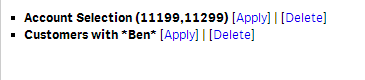
Icon to Go to the Next sheet
Html:
<i wi-action="nextSheet"
class="fa fa-arrow-right fa-4x nextSheetIcon">
</i>Css:
.nextSheetIcon {
color:#999;
cursor:pointer;
}Result:
![]()
Selecting Values: Create a Simple Select-Box
This example demonstrates how to create a simple select-box.
Data:
The typical sample-dataset (Ctrl+0+0) is assumed.
Dimension: Dim1
Html:
Iterate through all values and display in boxes:
<div class="selectBox" ng-repeat="row in layout.qHyperCube.qDataPages[0].qMatrix">
<!-- Parameters for wiAction -->
<!-- 1st: dimNo, so always 0 in this example -->
<!-- 2nd: -->
<!-- 3rd:
<div wi-action="selectValues(0,{{row[0].qElemNumber}},true)">
{{row[0].qText}}
</div>
</div>Css:
.selectBox {
border: 1px solid #ccc;
width:200px;
padding:10px 10px 10px 10px;
margin-top:2px;
cursor:pointer;
}
.selectBox:hover {
background-color:#60A729;
color:#fff;
}Result:
(Default view)
(Hovering over the fields)
Select a Value Using a Button
This is just a very simple qWidget with a single button which select a hardcoded value in the dimension Dim1:
Data:
The typical sample-dataset (Ctrl+0+0) is assumed.
Dimension: Dim1
Html:
<button
wi-action="selectValues(0,{{layout.qHyperCube.qDataPages[0].qMatrix[0][0].qElemNumber}},true)">
Select A in Dim1
</button>Result:
This selects the first item in Dim1 (according to the sort-rule).